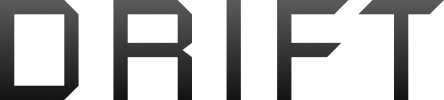Sorry if this is a question that has already been asked.
It seems that every time I use the spark I have to press the button on the back of the spark for 3 seconds and also put the rc into pairing mode. Surely you should just be able to turn each on and they should automatically connect to one another or am I missing something?
The sequence I normally do is...
Turn on Remote,
Connect Phone to remote,
Turn on spark,
go through 30 seconds of trying to get them to connect to each other.
They came in the fly more combo together.
It seems that every time I use the spark I have to press the button on the back of the spark for 3 seconds and also put the rc into pairing mode. Surely you should just be able to turn each on and they should automatically connect to one another or am I missing something?
The sequence I normally do is...
Turn on Remote,
Connect Phone to remote,
Turn on spark,
go through 30 seconds of trying to get them to connect to each other.
They came in the fly more combo together.